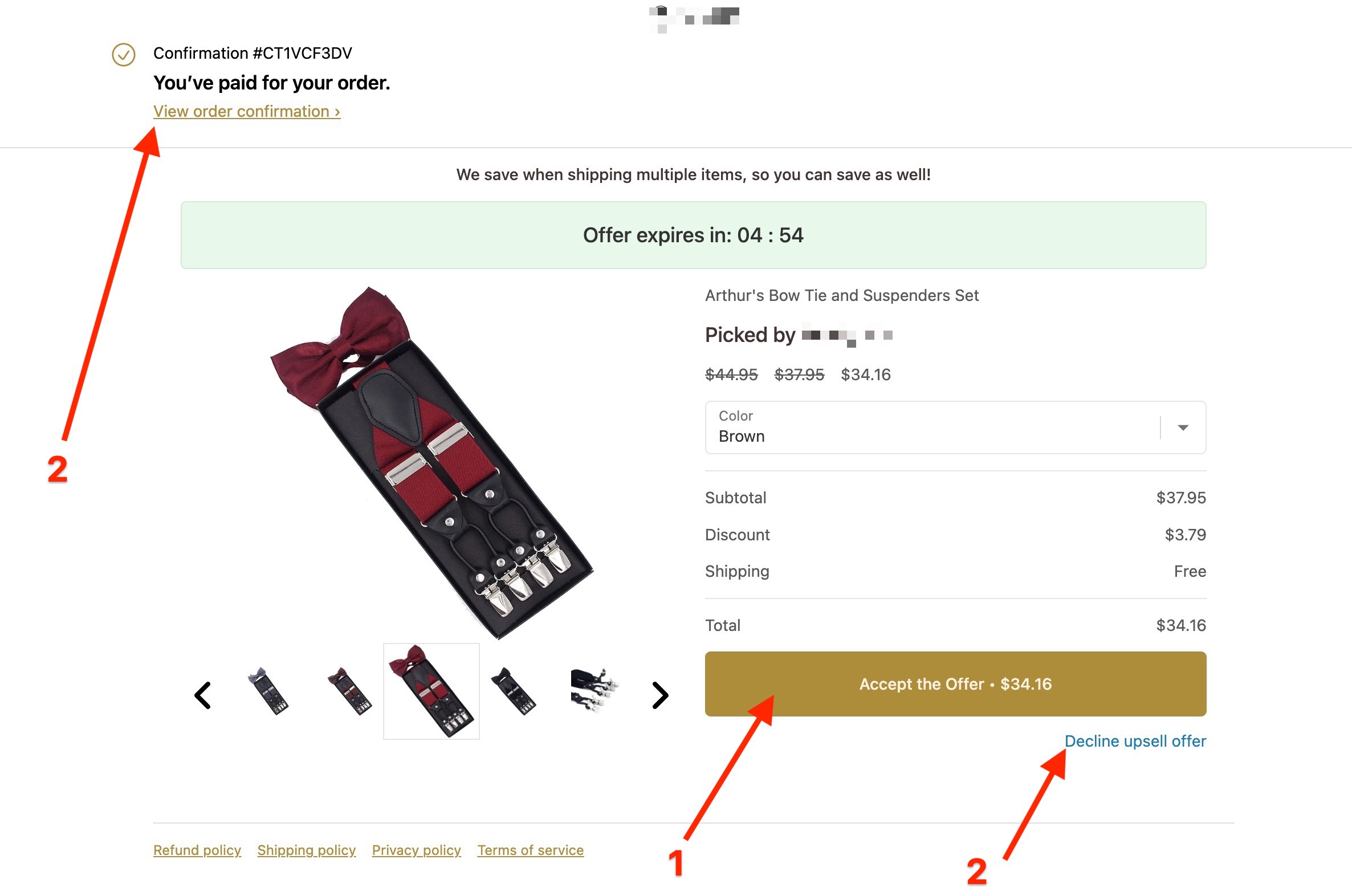Shopify Upsell Conversion Tracking for Paid Ads
Are you using a 3rd party post-checkout upsell tool for Shopify? Are you using the standard "thank you page" conversion tracking
If so, could be missing out on A LOT of conversions... around 30-50%!
Why?
When someone gets to your upsell page, they're given the choice of...
- Accepting the offer
- Declining the offer / visiting the confirmation page
- Doing nothing / closing their browser
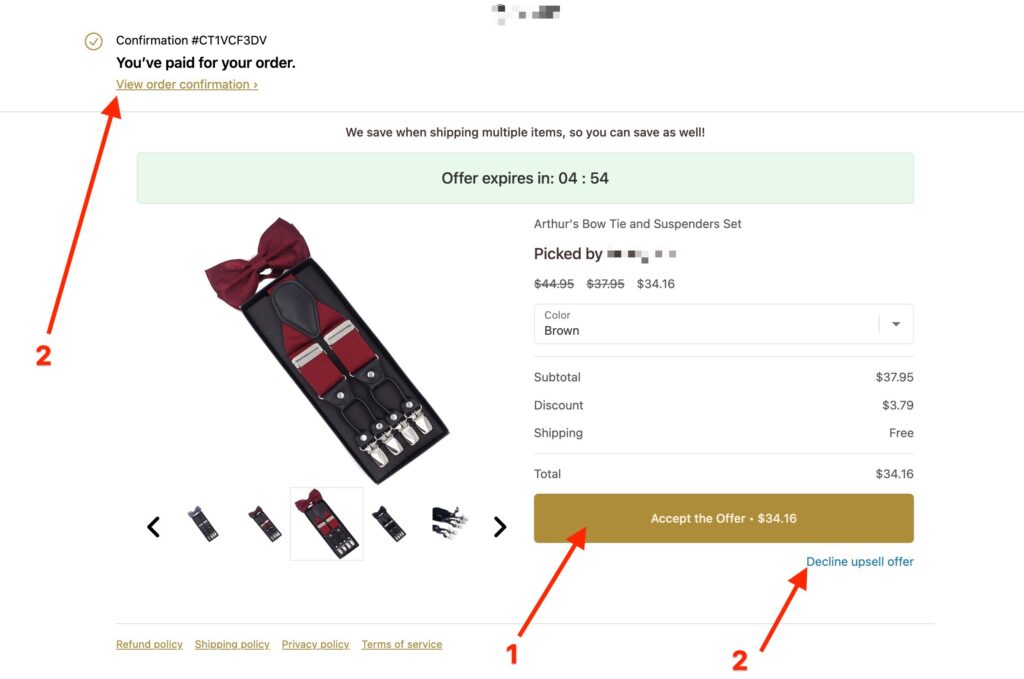
As it turns out, around half of people choose option 3!
This means they never make it to the Shopify thank you page, and your conversion tracking code never gets fired!
How Important Is This?
To be clear, you're still getting sales. It's just that ad platform reporting like Google and Facebook ads aren't an accurate reflection of performance.
Also (and perhaps more importantly), if you're using automated bidding on Google Ads or pretty much any paid social platform (Facebook, Instagram, Snapchat, TikTok, etc.), this makes it more difficult for their algorithms to optimize and find customers. Their algorithms are primarily built on giving them a goal, and once they see conversions they try to match more people with those similar characteristics.
If you're getting purchases that aren't being tracked, then these ad platforms may not target likely customers.
What Can You Do About It?
Fortunately, Shopify has a built-in feature where you can add tracking code.
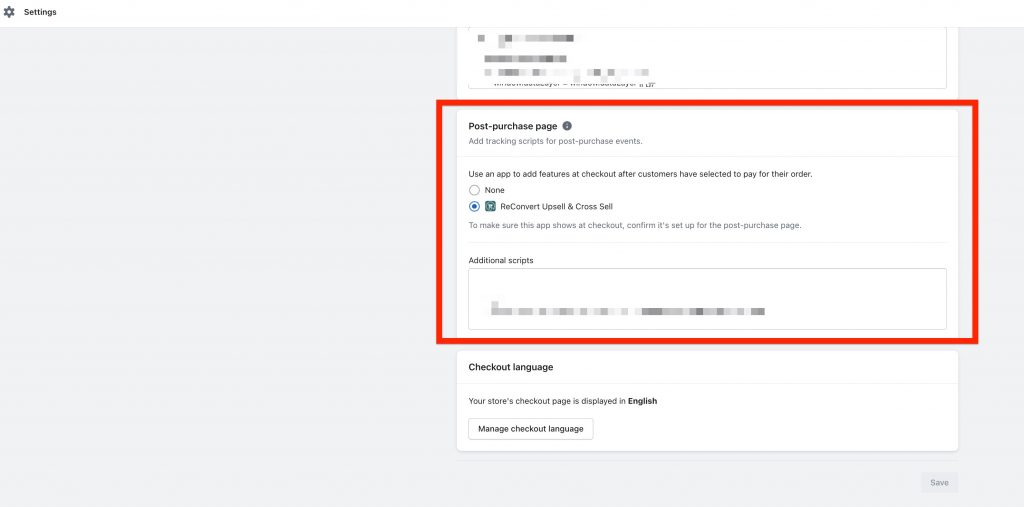
Problem solved, right?
Not exactly!
First of all, if you fire a purchase conversion on the upsell page, you wouldn't want to fire a purchase conversion on the thank you page or that'd be double tracking.
Ideally, you fire a conversion purchase on the upsell page. Then, if (and only if) they get the upsell, it sends an updated conversion value only and not a separate purchase conversion.
How Can You Set Up Ideal Tracking?
I wish this was the part where I told you to copy-paste magical code and it gets everything to work, but as it turns out, it's much more complicated than that. The best solution we've found so far is a third-party tool called GetElevar.
It's not the simplest set up for upsells, but if you dedicate a couple hours or so you should be able to get it installed.
![]()
It does save a lot of time, and their connectors add A LOT to Google Tag Manager. Here's just a sample...
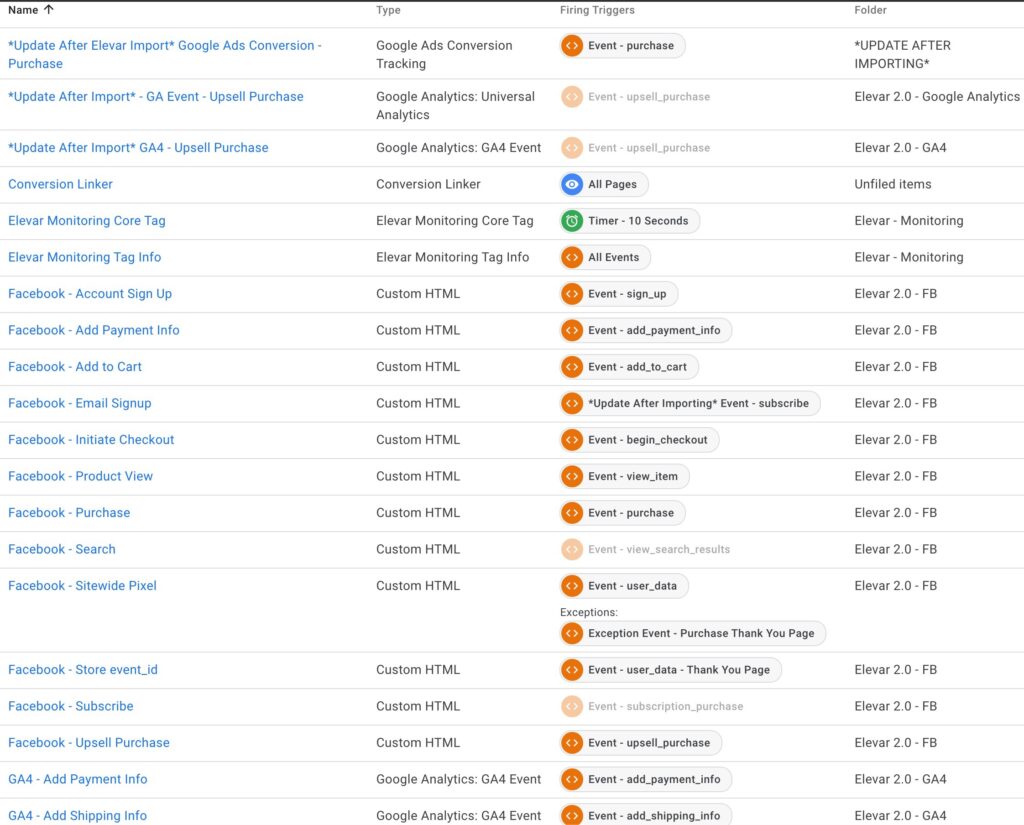
Something to keep in mind, testing conversions is a bit tricky on this. That's because Google Tag Manager's preview mode doesn't work on Shopify's post-checkout page.
Problems With This Set Up
This all sounds great a wonderful, but there's a problem. It's buried deep in the Shopify fine print which states that Shopify only allows a marketing tag as little as 500 milliseconds to fire.
According to GetElevar's support...
"Universal Analytics & Facebook seem to be fine firing in that little timeframe. But GA4 & Google Ads tags don't seem to make it in that short time frame."
If you're to take them on their word, this basically means it's currently impossible with any tool to track Google Ads upsells properly. This may or may not be true, but we haven't found a solution that states otherwise.
Hopefully this is something that can be resolved by Shopify in a future update.
Summary
Effectively tracking conversions when using a post-checkout upsell tool on Shopify can be challenging. About half of the customers don't make it to the Shopify thank you page, causing conversion tracking codes not to fire.
While Shopify has built-in features to add tracking code, there's not a simple, clean solution to avoid double tracking.
Setting up ideal tracking is complicated, but tools like GetElevar can help. However, with Shopify's time limit on firing a marketing tag, currently, it seems impossible to track Google Ads upsells properly. In the future, Shopify may make things easier but for now this is the best solution we've found.